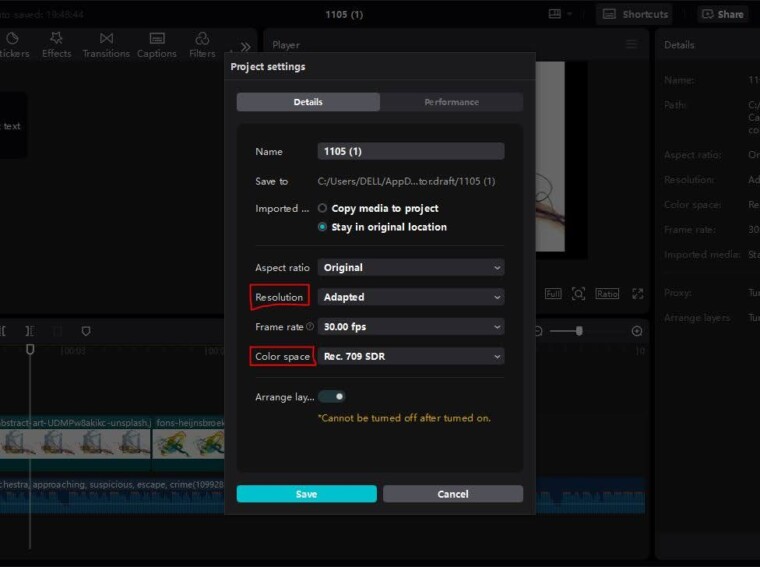Playing around with the CapCut desktop video editor is fun since the interface, editing, and everything is easy to navigate. No need to wrestle with clunky controls—its user-friendly interface makes navigation simple, letting you focus on the real deal: creating videos that stand out. But beware! Even the simplest software can’t save you if you trip over common rookie mistakes that often sneak into edits, dimming the shine of your would-be masterpiece. With CapCut’s video editor for PC, you’ll have all the tools you need to polish your videos without breaking a sweat. So, get ready to dodge these pitfalls and take your video from good to great!
Inconsistent Video Quality
The most basic mistake that rookies make is blending different clips at different resolutions and frame rates, making the final product look unprofessional.
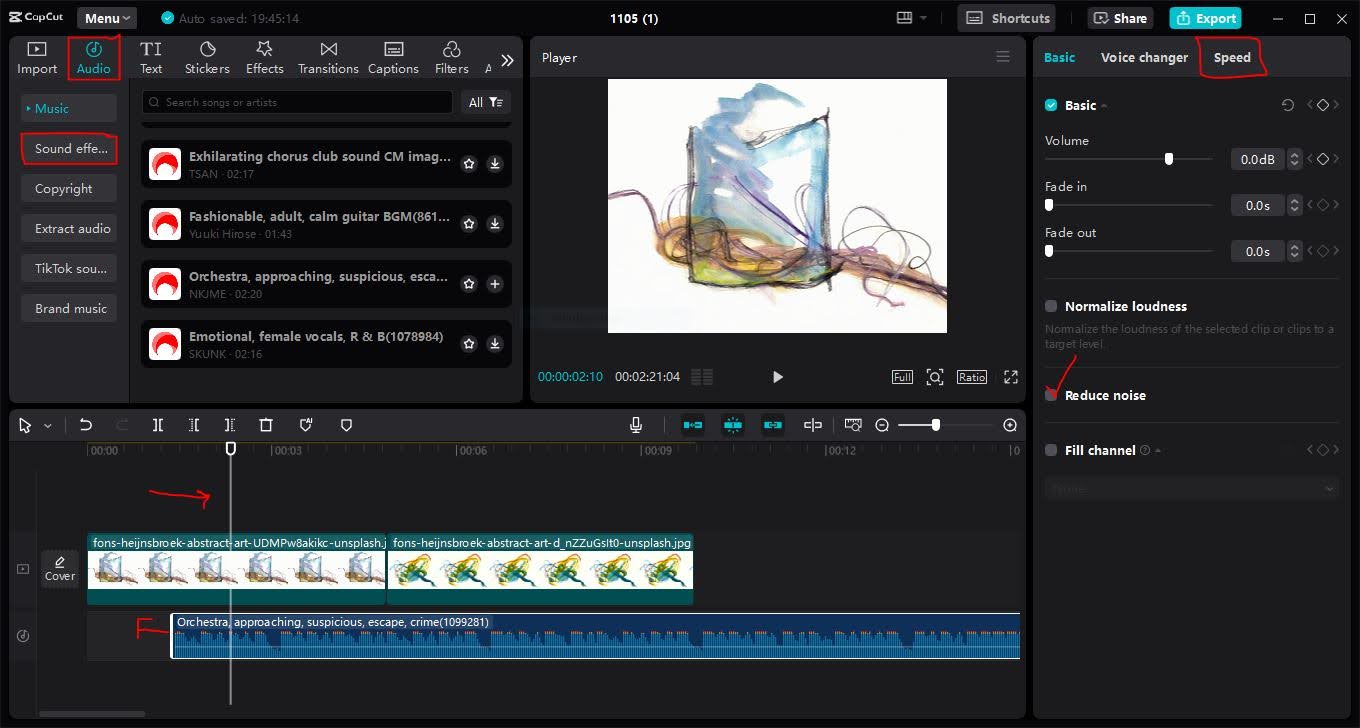
When you’re combining different sources, this inconsistency can disrupt the flow and impact the viewer’s experience. CapCut’s video editor for PC also has a feature where you can set each clip’s resolution and frame rate to match, which means all your clips would have the same quality.
Poor Audio Balance
One of the common problems that many beginners experience especially when they are new to editing is how to balance soundtracks. Any automated background music that hampers clear conversation or neutral audio is annoying. CapCut has selected audio editing options available that can easily be used to fine-tune the volume levels of specific clips to control the levels of background music & dialogue.
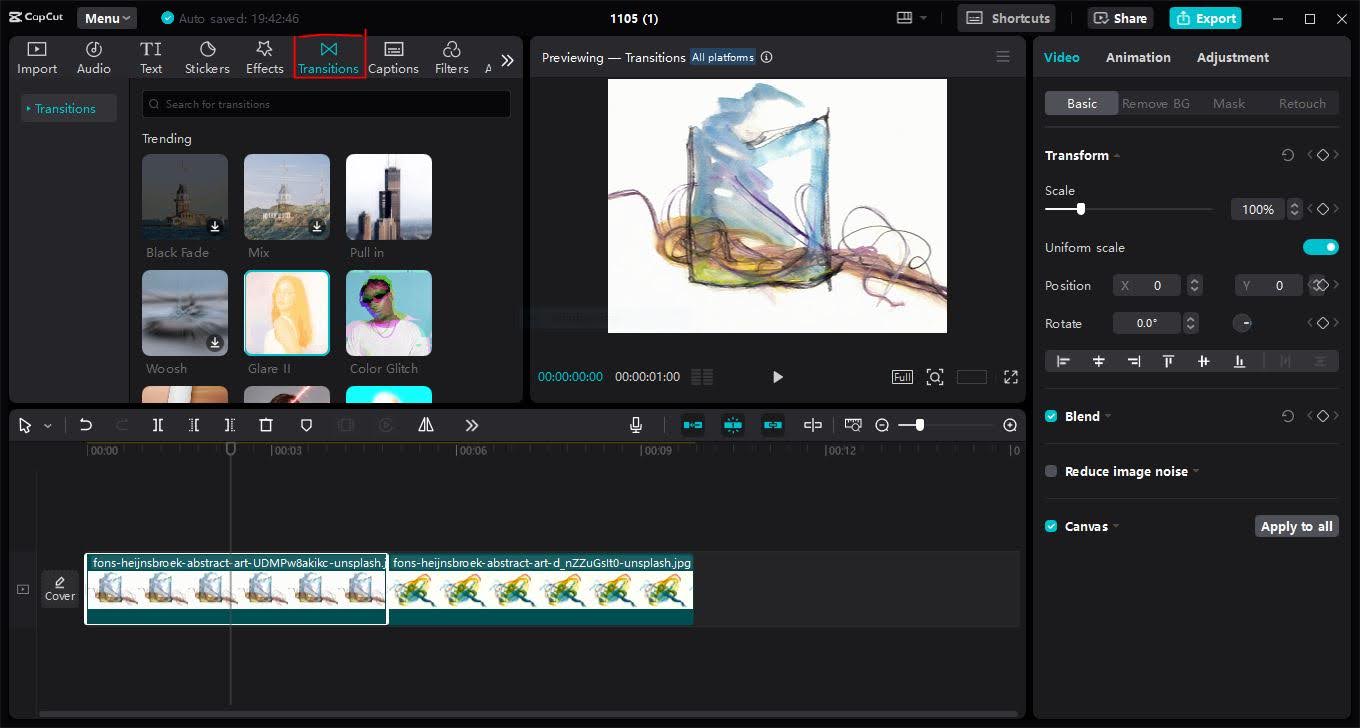
Moreover, its text-to-speech AI feature has options such as noise cancellation and reduction, which can aid in filtering out unwanted background noise, thereby maintaining clear sound.
Overusing Effects and Transitions
Adding effects and transitions can enhance your video, but overdoing it can make it look chaotic or overly styled. Sometimes, it is more effective not to overdo it and be more reserved with the use of effects. CapCut has numerous effects and transitions you can apply to your videos but organizes them to ensure the user can preview each one.
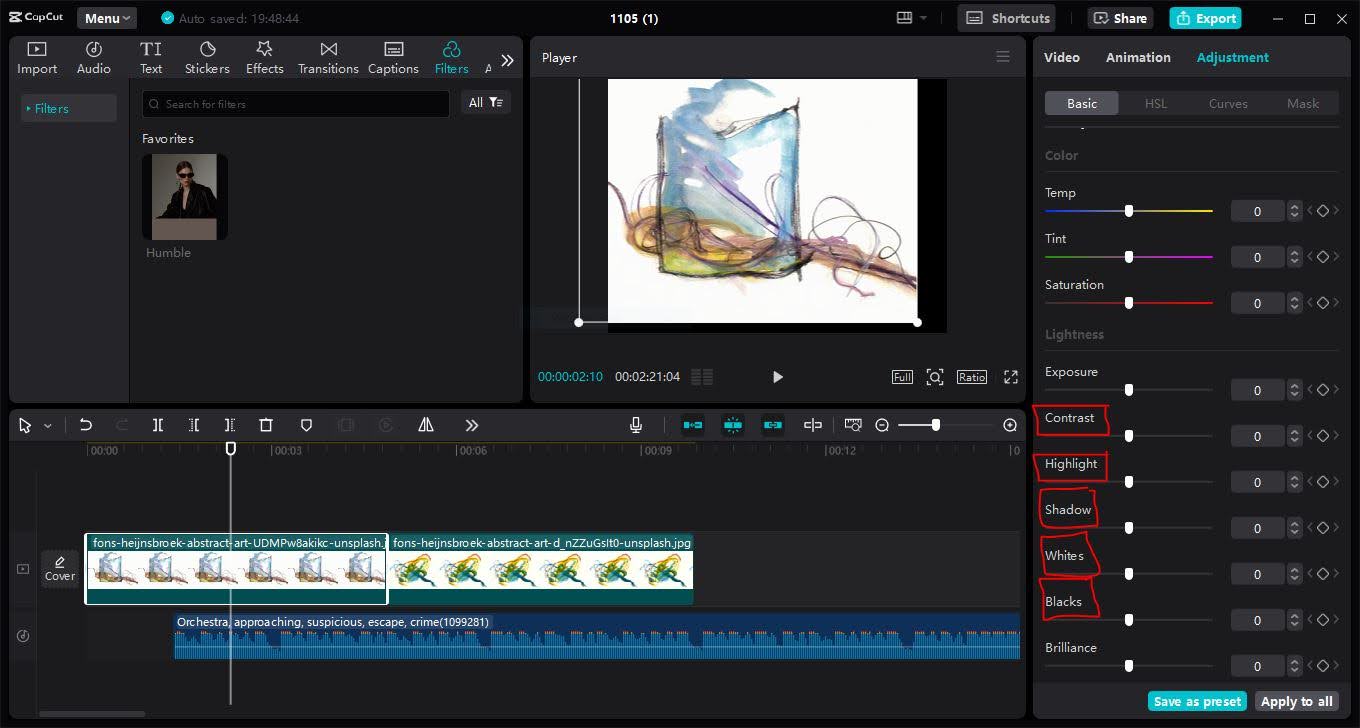
This way, you can find the right balance without overwhelming your audience with excessive effects.
Ignoring Colour Correction
Contrast and tone differences between shots are normal but the tones should be balanced through proper grading. Skipping color correction can leave your video looking mismatched or washed out.CapCut Desktop also comes equipped with simple color correction features that enable adjustment of brightness, contrast, and saturation for each clip or group of clips for a consistent look.
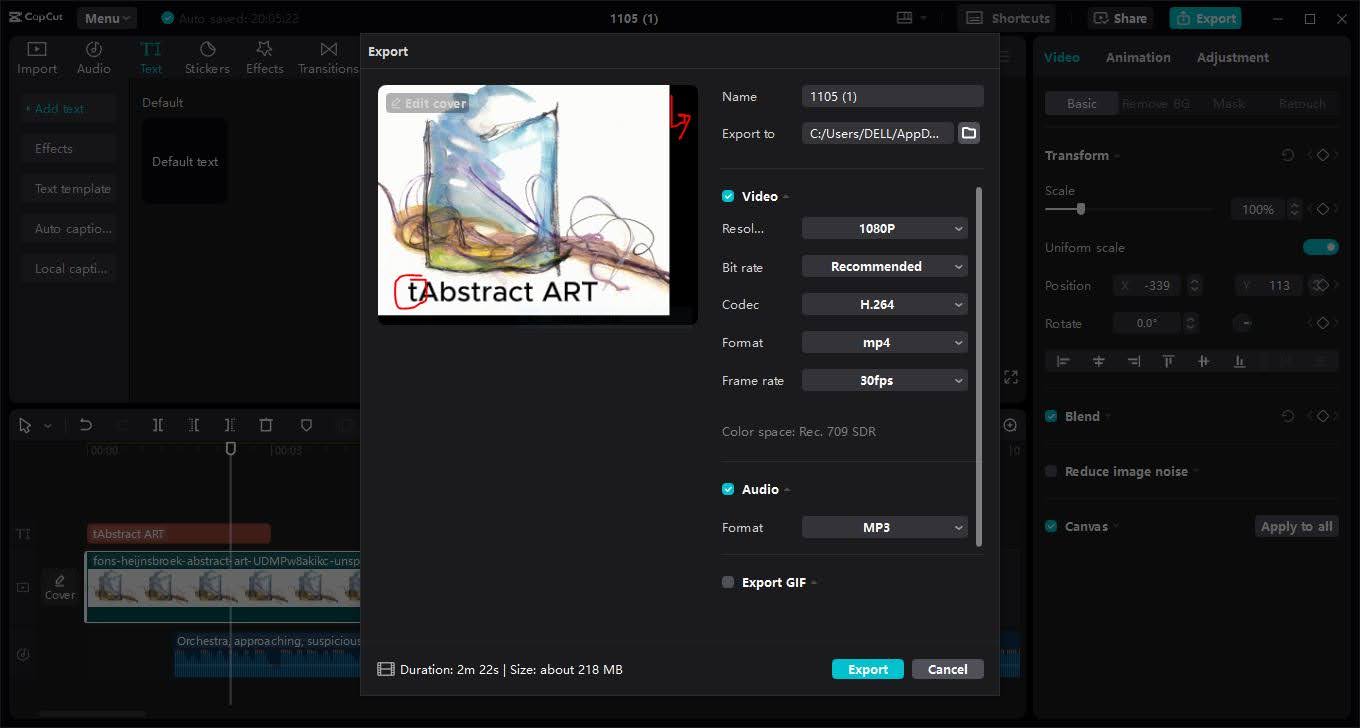
You also get some pre-set filters right out of the box to ensure that your video is coherent in terms of tone and style.
Rushed Cutting and Pacing
Timing is crucial in video editing, sudden switches from one scene to the other or uncoordinated shots will make a video choppy. At times, hurried edits can hinder the continuity, and viewers may lose interest in the message being passed across. Unlike most other editing software, CapCut enables frame-by-frame editing, so precise controls are possible within each cut.
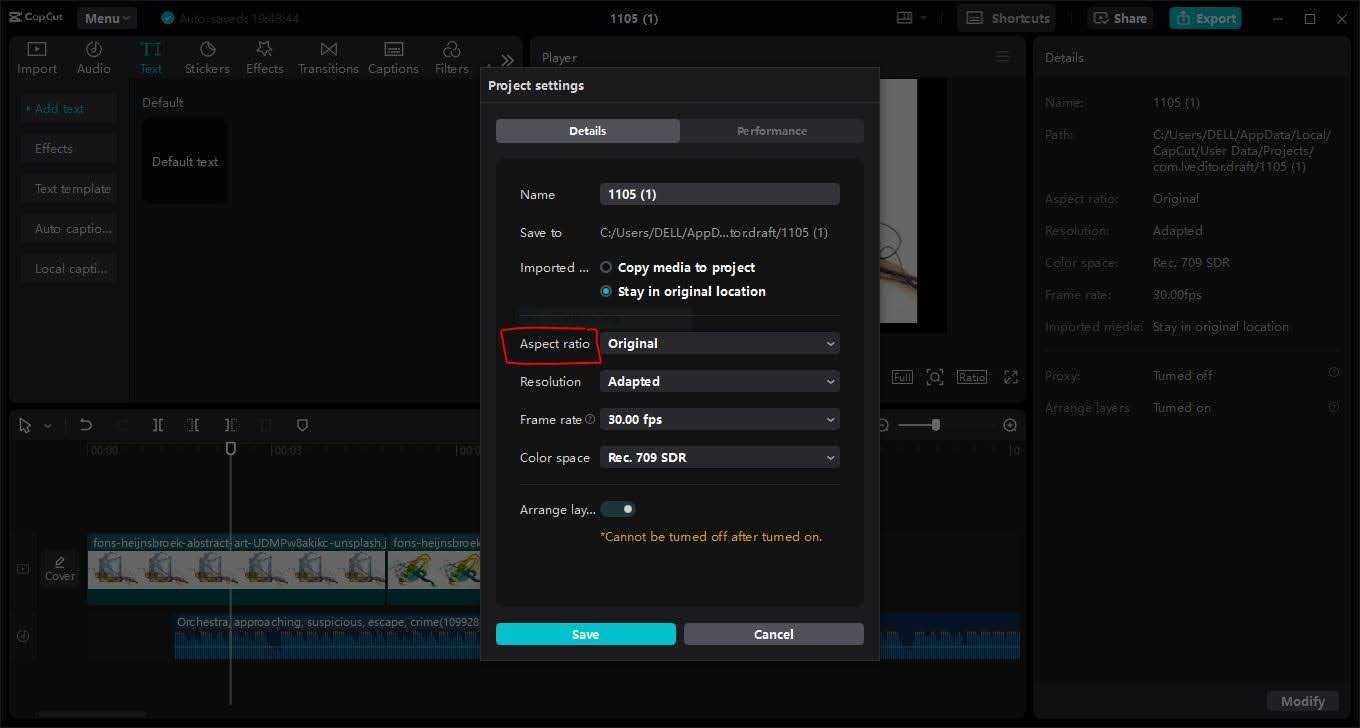
The preview feature allows users to examine the pacing and change it until they are satisfied with the results.
Using Incorrect Aspect Ratios
The aspect ratio is commonly ignored by most beginners, but it is necessary to adapt it to the platform you are going to upload. A format that will look perfect on YouTube might look off-putting on TikTok or Instagram, especially if the platform mostly supports the vertical format. CapCut Desktop has several aspect ratios available, and you can change them as frequently as you need to match the requirements of the platform. Additionally, CapCut’s remove background from video tool makes it easy to enhance focus on your subjects, helping to streamline visuals without complex masking.
Not Backing Up Work Regularly
Editors’ worst nightmare is losing several hours of work to software crashes or power surges.
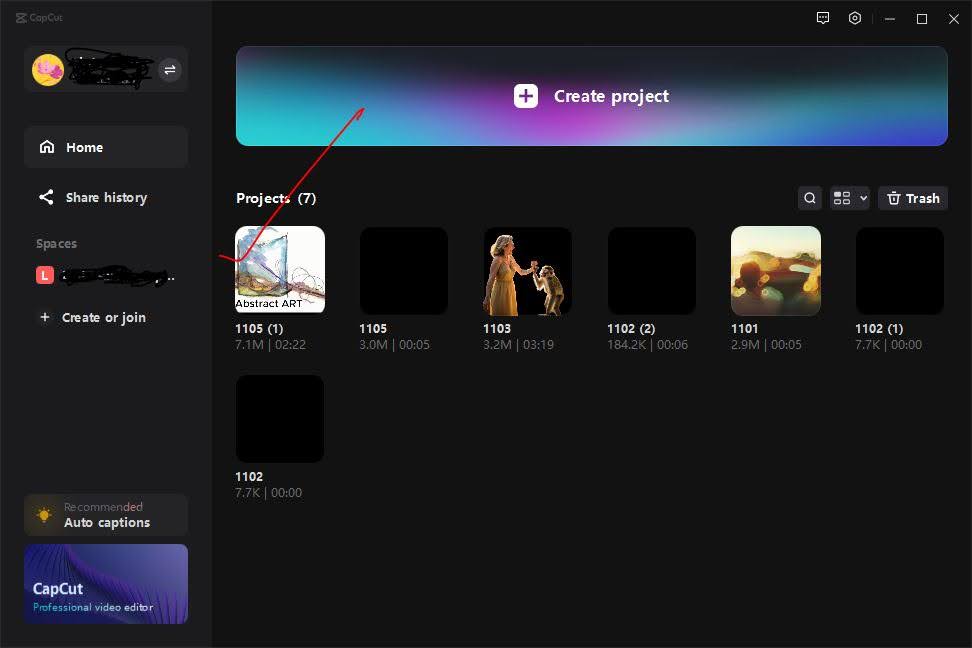
Not backing up work can result in loss of work, delay, and hasty editing. There is also an auto-save option in the CapCut Desktop video editor. In case something goes wrong, you do not lose your edits.
Ignoring Preview Checks
Previewing edits is essential to ensure that everything flows smoothly. Many beginners make the mistake of skipping previews, only to realize issues too late. CapCut’s preview feature makes it easy to watch your video before exporting it.
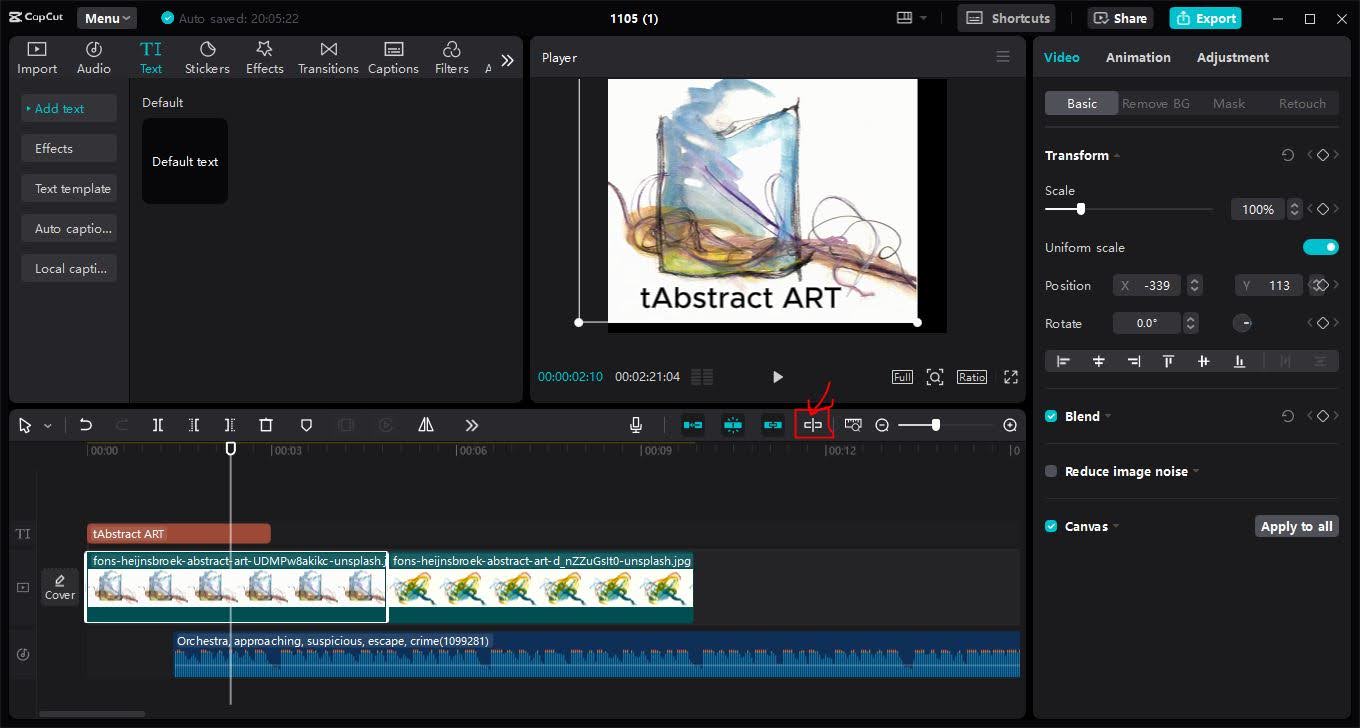
You can also preview your project to see whether you need to adjust the pace or levels of the audio and the arrangement of events and make tweaks in real-time without having to export first.
Exporting with the Wrong Settings
Export settings are the key factor that determines the final quality of a video. These settings are usually overlooked by beginners and often result in videos with a lower resolution or larger file size than necessary. When it comes to exporting, CapCut offers several default options for exporting videos shared on various platforms to avoid going for the wrong settings.

Conclusion
CapCut has a minimalist layout which prevents amateur mistakes such as uneven video quality, mismatched volume, and excessive use of transitions. Its streamlined interface and built-in features make it easy to polish videos without complicated tools or a steep learning curve. By using CapCut, you can improve video quality, maintain consistent pacing, and avoid common mistakes, making your content polished and professional.